Mail Automation by AWS SES with Salesforce Integration
Introduction
The Business
analysis is to automate the process of sending reply mail to authorized user
from the mail id with its domain and mail id registered with Amazon SES. The
reply mail body contains case id which is generated in Salesforce through AWS
Lambda function.
Following are
the services required from AWS.
Amazon SES
Prerequisites
Architecture
1. A new email is sent from an external sender to your domain. All the incoming mails of your domain are handled by Amazon SES.
Email Automation Steps in AWS Could Services
Step 1: Set
up Your Domain
1. In Amazon SES, domain
verification needs to be done that you want to use to receive incoming email. If
you are a new user of Amazon SES, you must also verify the recipient's mail address,
because your account is in a test environment called the Amazon
SES sandbox.
2. Register that domain and verify
by adding SES TEXT value in domain. Once, addition of domain done successfully
then with 30min, domain will be verified from AWS.
3. Add the following MX record to the DNS configuration for your domain:
10 inbound-smtp.<regionInboundUrl>.amazonaws.com
Replace <regionInboundUrl> with
the URL of the email receiving endpoint for the AWS Region that you use Amazon
SES in.
4.
Add SES IP range to your mail
domain server. Whitelisting of IP in organization level should be communicated
to AWS.
5.
Submit a request to remove your
account if your account is still in the Amazon SES. Sandbox.
Step 2:
Configure Your S3 Bucket
1. In Amazon S3, create a new bucket or choose existing bucket.
2. Configure IAM role by applying the following policy to the bucket:
{
"Version":
"2012-10-17",
"Statement":
[
{
"Sid":
"AllowSESPuts",
"Effect":
"Allow",
"Principal":
{
"Service":
"ses.amazonaws.com"
},
"Action":
"s3:PutObject",
"Resource":
"arn:aws:s3:::<bucketName>/*",
"Condition":
{
"StringEquals":
{
"aws:Referer":
"<awsAccountId>"
}
}
}
]
}
3. In the
policy, make the following changes:
·
Replace <bucketName> with
the name of your S3 bucket.
·
Replace <awsAccountId> with
your AWS account ID.
Step 3:
Create an IAM Policy and Role:
1. Create a new IAM Policy with the following permissions:
{
{
"Version": "2012-10-17",
"Statement": [
{
"Sid": "VisualEditor0",
"Effect": "Allow",
"Action": [
"logs:CreateLogStream",
"logs:CreateLogGroup",
"logs:PutLogEvents"
],
"Resource": "*"
},{
"Sid": "VisualEditor1",
"Effect": "Allow",
"Action": [
"s3:GetObject",
"ses:SendRawEmail"
],
"Resource": [
"arn:aws:s3:::<bucketName>/*",
"arn:aws:ses:<region>:<awsAccountId>:identity/*"
]
}
]}
Create a new IAM Policy with the following permissions:
In the preceding policy, make the following changes:
· Replace <region> with the name of the AWS Region that you created
the bucket in.
2. Create a new IAM role. Attach the policy that you just created to the new role.
Step 4:
Create a Lambda Function
1. In the Lambda console, create a new Python 3.7 function from scratch. Choose an IAM role that created in previous steps for the execution role.
2. Deploy your python code which is for salesforce support.
3. Create
environment variables whatever required for salesforce as follows:
4. Create the following environment variables for s3 and mail addresses in the Lambda function:
|
Key |
Value |
|
MailS3Bucket |
S3 bucket name that you
created earlier. |
|
MailS3Prefix |
The path of the folder
where you will store message id. |
|
MailSender |
The address that the mail
to be sent from. |
|
MailRecipient |
The address that you want
to forward the message to. |
|
Region |
The name of the AWS
Region that you want to use to send the email. |
Step 5: Create a receipt Rule Set:
1. In the Amazon
SES console, create a new Receipt Rule Set.
2. Add an s3 action to the Receipt Rule Set that you just created. Configure the S3 action to send your email to the S3 bucket that you created earlier.
3. Add a Lambda function and s3 to the Receipt Rule in Actions tab.
Step 6: Test
the Function
To test the function, send an
email to recipient mail address which is in the Receipt Rule that was created
earlier. In a minute or two, the email reverts to the inbox that you specified
in the MailRecipient variable of the Lambda function.
Troubleshooting
If
in case the mail did not reverted to the destination email address even after
sending a test mail, do the following:
· Check for the Amazon SES Receipt Rule and make sure it is active.
· Make sure that recipient email
address matches with the specified in MailRecipient variable of the Lambda
function.
· You can also check for the errors in CloudWatch Log for the Lambda function created.
· Subscribe an email address or corresponding phone number to the SNS topic and send another test email.
If
you receive a bounce notification after sending a test mail, then do the following:
· Make sure that the domain
verification process is completed successfully.
· Make sure that the receipt rule is handling the email address which you are sending.
Costs of using this solution
Refer the following link for cost related queries.
https://aws.amazon.com/ses/pricing/
Limitations
This solution supports in all available AWS Regions where
Amazon SES is available.
Conclusion
· This solution makes it possible
to forward incoming email from one of the Amazon SES verified domains to a
verified email address.
· This solution can be used, if you have multiple AWS accounts, and you want to send all incoming mails to single destination from each of those accounts.

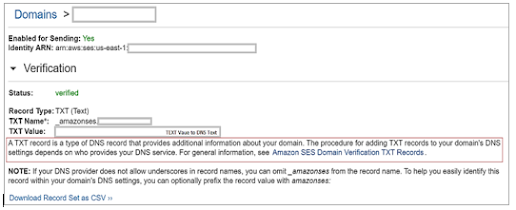



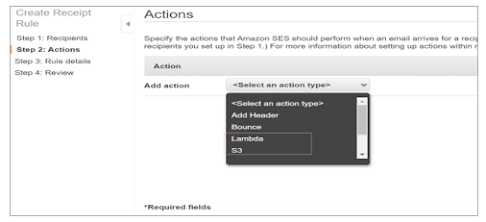
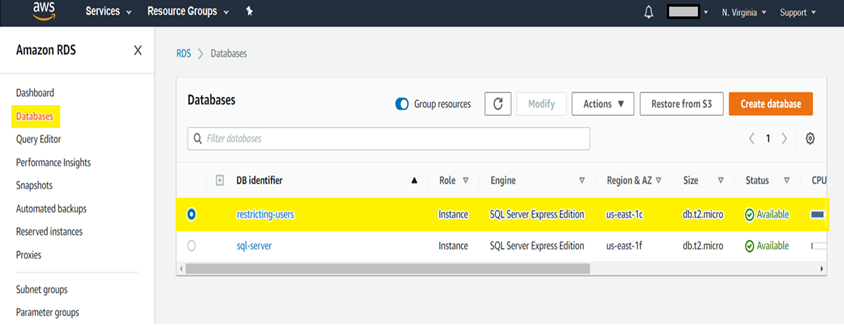
Comments
Post a Comment